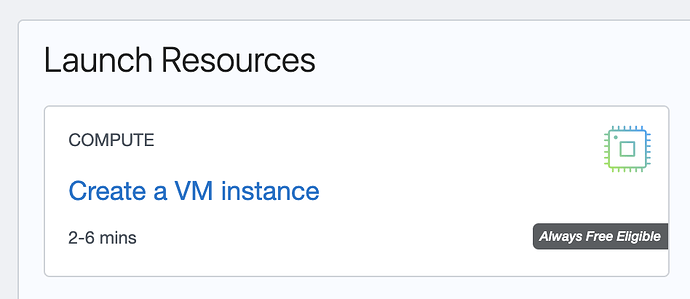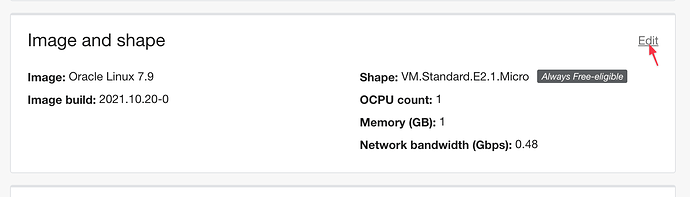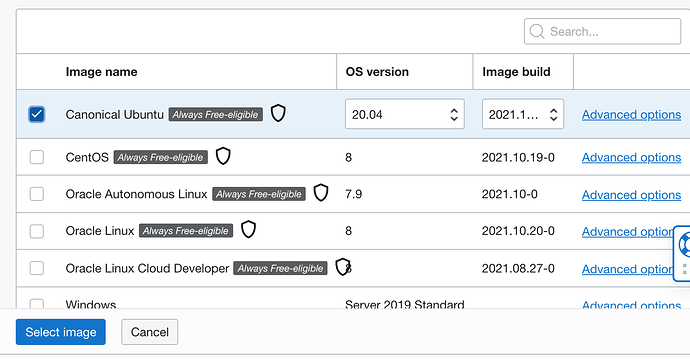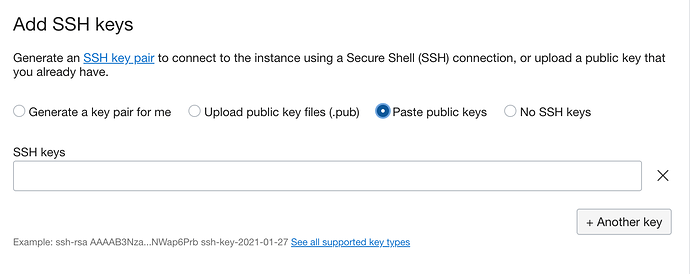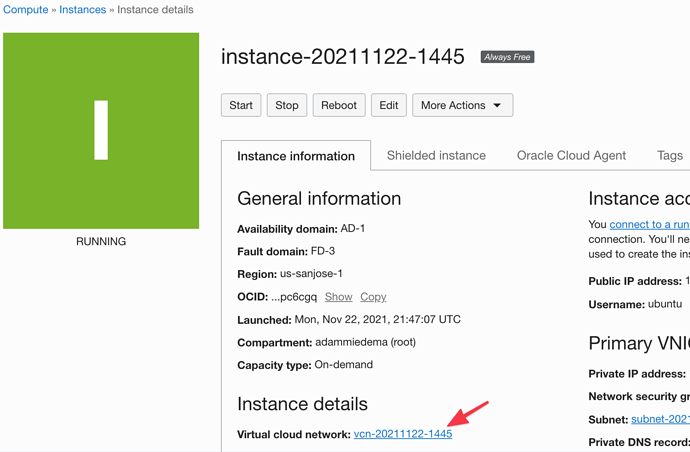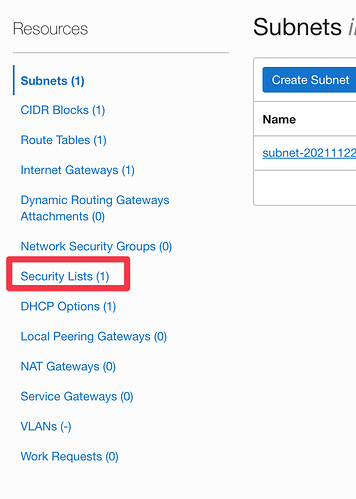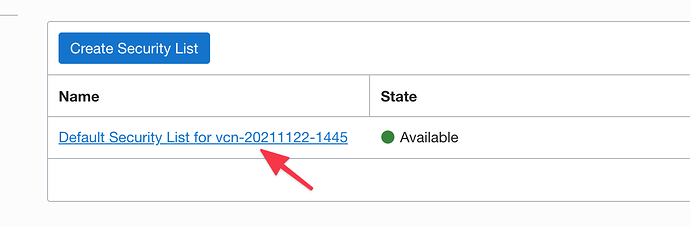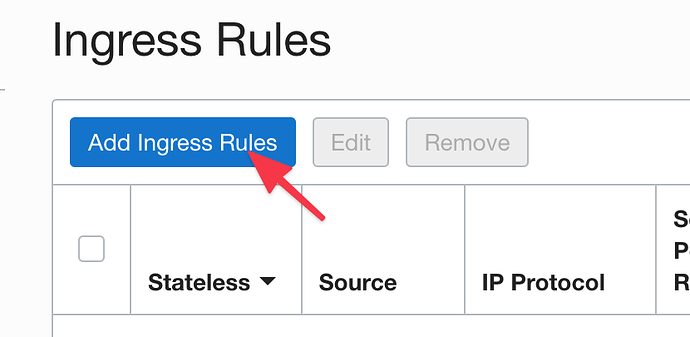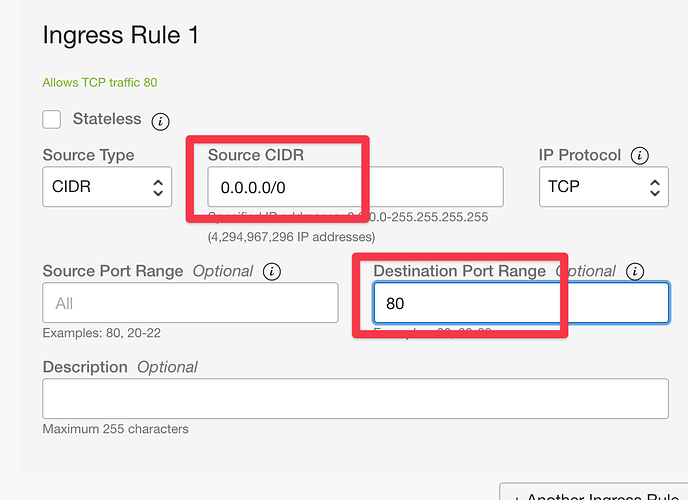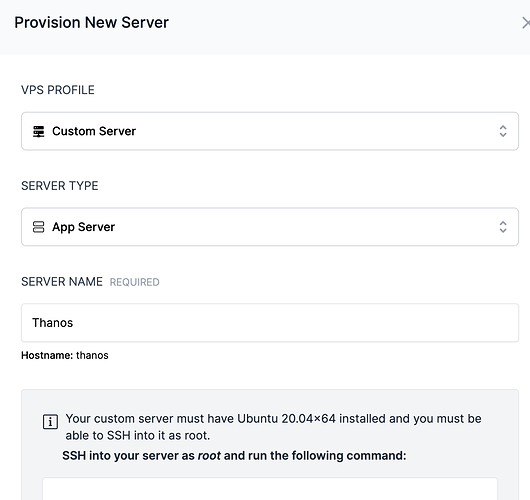@finalwebsites sent me info on Oracle’s free cloud resources -
It seems to work decently well and could be a great option for a free test server. There are a couple of things to keep note of if you want to test it out yourself, so I thought I’d share how I went about setting up an instance.
Step 1 - Create an Oracle account
Head to Cloud Free Tier | Oracle and create an account. You will need to provide credit card info to set up the account, but their UI seems to do a decent job of telling you which resource options are free.
Step 2 - add a new VM instance
Make sure to change the image to Ubuntu 20.04
Add an SSH key
Then click Create.
Step 3 - open port 80 and 443
Port 80 and 443 will be closed by default. Assuming you plan to add websites to the server, open port 80 and 443 by clicking on Virtual Cloud Network from the server instance details screen.
Click Security List on the left menu.
Click on the security list
Click Add Ingress Rules
Add the following source and port -
Add the ingress rule for port 80. Do the same process for port 443.
Step 4 - Add custom server in Cleavr.io
In the Oracle dashboard, go to the instance details and copy the public IP address.
In Cleavr, add a new server and select the custom server option.
Paste the IP address in the public IP address field.
Copy the command to run on the Oracle server.
Open your terminal and SSH into the Oracle server. You’ll need to use the ubuntu username.
ssh ubuntu@<server public ip>
After you connect to the server, run:
sudo su
This will switch you to the root user.
Paste the command you copied from Cleavr and run it on the server.
Also, while SSH’d into the server, fix a common iptable issue witih port 443 by running the following commands:
sudo iptables -I INPUT 6 -m state --state NEW -p tcp --dport 443 -j ACCEPT
sudo netfilter-persistent save
Now, go back to Cleavr and continue provisioning the custom server.
Cleavr will complete setting up the server and then you can now manage the Oracle Cloud server via Cleavr.